Frontend logs
To provide frontend logs, we need to open the Developer Console. Often the easiest way is to press Ctrl-Shift-I which should work in most browsers (and desktop app). Make sure that the error producing action happened right before you copy&paste the errors, the console is cleared on app restart.
If that doesn't work, then:
- in Trilium desktop app, go to top-left menu button -> Advanced -> Open Dev Tools
- In Firefox/Chrome right-click anywhere in the page and click Inspect:
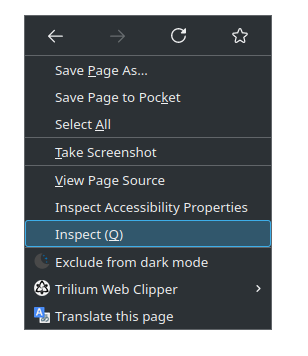
Once you have Dev Tools open, click on "Console" tab:
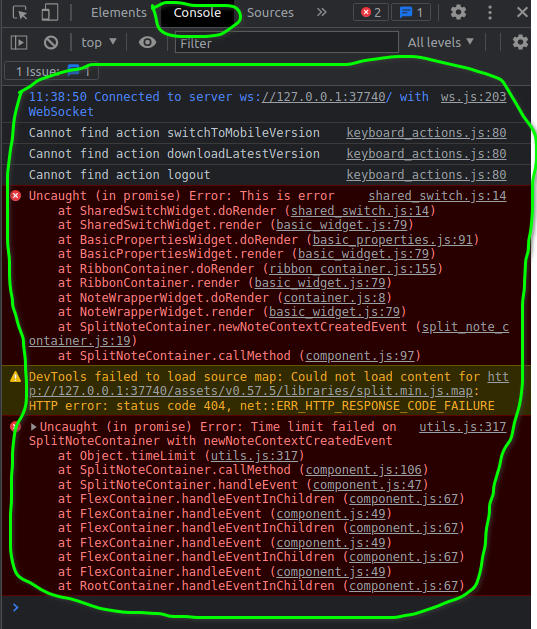
Copy-paste (or screenshot) the logs. It's better to provide not just errors, but the whole log, which might provide context while analyzing the bug.