Printing & Exporting as PDF
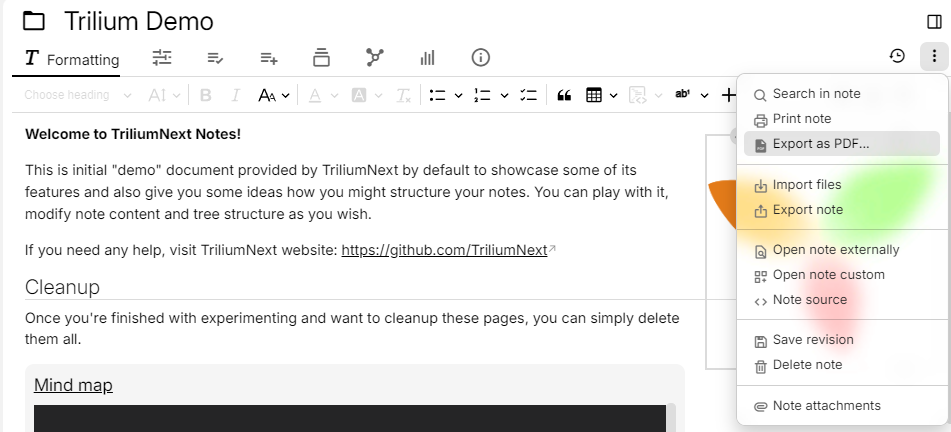
Printing#
This feature allows printing of notes. It works on both the desktop client, but also on the web.
Note that not all note types are printable as of now. We do plan to increase the coverage of supported note types in the future.
To print a note, select the ![]() button to the right of the note and select Print note. Depending on the size and type of the note, this can take up to a few seconds. Afterwards you will be redirected to the system/browser printing dialog.
button to the right of the note and select Print note. Depending on the size and type of the note, this can take up to a few seconds. Afterwards you will be redirected to the system/browser printing dialog.
Reporting issues with the rendering#
Should you encounter any visual issues in the resulting PDF file (e.g. a table does not fit properly, there is cut off text, etc.) feel free to report the issue. In this case, it's best to offer a sample note (click on the ![]() button, select Export note → This note and all of its descendants → HTML in ZIP archive). Make sure not to accidentally leak any personal information.
button, select Export note → This note and all of its descendants → HTML in ZIP archive). Make sure not to accidentally leak any personal information.
Consider adjusting font sizes and using page breaks to work around the layout.
Exporting as PDF#
On the desktop application of Trilium it is possible to export a note as PDF. On the server or PWA (mobile), the option is not available due to technical constraints and it will be hidden.
To print a note, select the  button to the right of the note and select Export as PDF. Afterwards you will be prompted to select where to save the PDF file.
button to the right of the note and select Export as PDF. Afterwards you will be prompted to select where to save the PDF file.
Automatic opening of the file#
When the PDF is exported, it is automatically opened with the system default application for easy preview.
Note that if you are using Linux with the GNOME desktop environment, sometimes the default application might seem incorrect (such as opening in GIMP). This is because it uses Gnome's “Recommended applications” list.
To solve this, you can change the recommended application for PDFs via this command line. First, list the available applications via gio mime application/pdf and then set the desired one. For example to use GNOME's Evince:
gio mime application/pdfCustomizing exporting as PDF#
When exporting to PDF, there are no customizable settings such as page orientation, size. However, there are a few Attributes to adjust some of the settings:
- To print in landscape mode instead of portrait (useful for big diagrams or slides), add
#printLandscape. - By default, the resulting PDF will be in Letter format. It is possible to adjust it to another page size via the
#printPageSizeattribute, with one of the following values:A0,A1,A2,A3,A4,A5,A6,Legal,Letter,Tabloid,Ledger.
Printing multiple notes#
Since v0.100.0, it is possible to print more than one note at the time by using Collections:
- First create a collection.
- Configure it to use List View.
- Print the collection note normally.
The resulting collection will contain all the children of the collection, while maintaining the hierarchy.
Keyboard shortcut#
It's possible to trigger both printing and export as PDF from the keyboard by going to Keyboard shortcuts in Options and assigning a key combination for:
- Print Active Note
- Export Active Note as PDF
Constraints & limitations#
Not all Note Types are supported when printing, in which case the Print and Export as PDF options will be disabled.
- For Code notes:
- Line numbers are not printed.
- Syntax highlighting is enabled, however a default theme (Visual Studio) is enforced.
- For Collections, the following are supported:
- List View, allowing to print multiple notes at once while preserving hierarchy (similar to a book).
- Presentation, where each slide/sub-note is displayed.
- Table, where the table is rendered in a print-friendly way.
- Tables that are too complex (especially if they have multiple columns) might not fit properly, however tables with a large number of rows are supported thanks to pagination.
- Consider printing in landscape mode, or using
#printLandscapeif exporting to PDF.
- The rest of the collections are not supported, but we plan to add support for all the collection types at some point.
- Using Custom app-wide CSS for printing is not longer supported, due to a more stable but isolated mechanism.
- We plan to introduce a new mechanism specifically for a print CSS.
Customizing the print CSS#
As an advanced use case, it's possible to customize the CSS used for printing such as adjusting the fonts, sizes or margins. Note that Custom app-wide CSS will not work for printing.
To do so:
- Create a CSS code note.
- On the note being printed, apply the
~printCssrelation to point to the newly created CSS code note. - To apply the CSS to multiple notes, consider using inheritable attributes or Templates.
For example, to change the font of the document from the one defined by the theme or the user to a serif one:
body {
--main-font-family: serif !important;
--detail-font-family: var(--main-font-family) !important;
}To remark:
- Multiple CSS notes can be add by using multiple
~printCssrelations. - If the note pointing to the
printCssdoesn't have the right note type or mime type, it will be ignored. - If migrating from a previous version where Custom app-wide CSS, there's no need for
@media print {since the style-sheet is used only for printing.
Under the hood#
Both printing and exporting as PDF use the same mechanism: a note is rendered individually in a separate webpage that is then sent to the browser or the Electron application either for printing or exporting as PDF.
The webpage that renders a single note can actually be accessed in a web browser. For example http://localhost:8080/#root/WWRGzqHUfRln/RRZsE9Al8AIZ?ntxId=0o4fzk becomes http://localhost:8080/?print#root/WWRGzqHUfRln/RRZsE9Al8AIZ.
Accessing the print note in a web browser allows for easy debugging to understand why a particular note doesn't render well. The mechanism for rendering is similar to the one used in Note List.