General formatting
Headings#
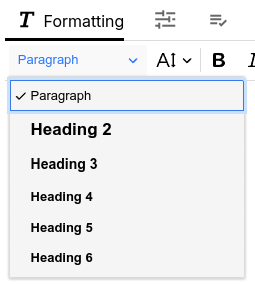
Trilium provides headings to define sections within text. Headings are numbered from 2 to 6.
The reason why Heading 1 is missing from the list is that it is being reserved for the title of note.
To turn a heading back into a normal text, select Paragraph from the list.
Apart from using the UI, it is also possible to quickly insert headings using the Markdown-like shortcuts:
##for Heading 2###for Heading 3####for Heading 4#####for Heading 5######for Heading 6
Font size#
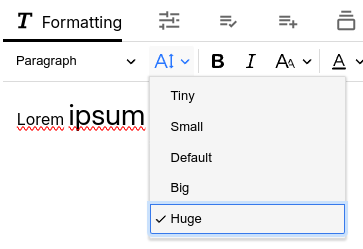
One way to highlight a portion of text is to increase the size of the font.
To do so, select some text and choose an option from the Font size selector (as pictured to the right).
Unlike other text editors such as Microsoft Word, the font size is relative (i.e. “Tiny”, “Small” instead of a number like 12).
Avoid using this feature just to simply make all text bigger. In that case it's generally better to adjust the font size for all notes in Options or by zooming.
Bold, italic, underline, strike-through#
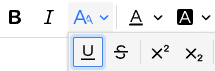
Text can be formatted as Bold, Italic, Underline or Strike-through via the dedicated buttons in the formatting toolbar.
This formatting can be easily removed using the Remove formatting item.
The following keyboard shortcuts can be used here:
- Ctrl+B for bold
- Ctrl+I for italic
- Ctrl+U for underline
Alternatively, Markdown-like formatting can be used:
- Bold: Type
**text**or__text__ - Italic: Type
*text*or_text_ Strikethrough: Type~~text~~
Superscript, subscript#
This allows writing superscript or subscript text.
This is mostly useful for units of measure (e.g. cm3 for cubic centimeters) and chemical notations (e.g. NaHCO3)
For mathematical formulas, prefer the Math Equations feature instead.
Font color and background color#
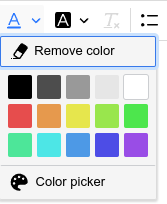
Selected text can be colored with one of the predefined colors from a palette or any color can be selected using the color picker.
Once there is at least one color defined in the document, it will appear in the list for easy reuse.
When selecting a foreground or a background color, consider the contrast if switching between a dark theme or a light theme.
To remove either the background or foreground color of a text, select the corresponding formatting button and press Remove color or use the Remove formatting toolbar item.
Remove formatting#
The ![]() Remove formatting button is a quick way to eliminate the general formatting styling of a particular text.
Remove formatting button is a quick way to eliminate the general formatting styling of a particular text.
Simply select the text and press the button to remove the formatting (bold, italic, colors, sizes, etc.). If the text does not have any removable formatting, the button will appear disabled.
Note that heading styles are not taken into consideration, these must be manually changed back to a paragraph according to the Headings section.
When pasting content that comes with undesired formatting, an alternative to pasting and then removing formatting is pasting as plain text via Ctrl+Shift+V.
Format painter#
The Format Painter allows users to copy the formatting of text (such as bold, italic, Strikethrough, etc.) and apply it to other parts of the document. It helps maintain consistent formatting and accelerates the creation of rich content.
Support for Markdown#
When exported to Markdown, most of the general formatting is maintained such as headings, bold, italic, underline, etc.