Cut to subnote
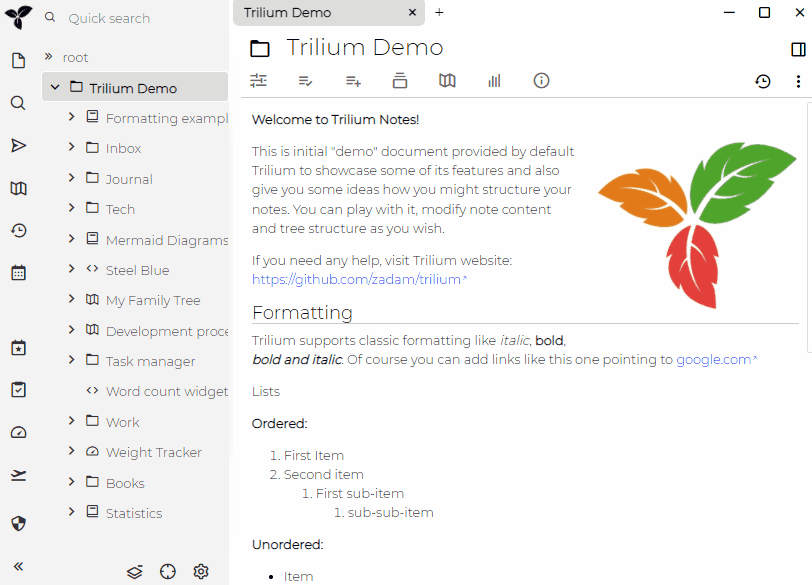
When editing a document that becomes too large, you can split it into sub-notes:
- Select the desired text and cut it to the clipboard.
- Create a new sub-note and name it.
- Paste the content from the clipboard into the sub-note.
Trilium can automate this process. Select some text within the note, and in the selection toolbar, click the scissors icon for the "cut & pasted selection to sub-note" action. The heading is automatically detected and the new sub-note is named accordingly. You can also assign a keyboard shortcut for this action. This functionality is available through the block toolbar icon.