Text Snippets
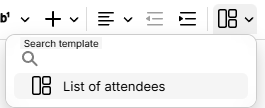
Text Snippets are closely related to Templates, but instead of defining the content of an entire note, text snippets are pieces of formatted text that can easily be inserted in a text note.
Creating a text snippet#
In the Note Tree:
- Right click a note where to place the text snippet.
- Select Insert child note.
- Select Text snippet.
Afterwards, simply type in the content of the note the desired text. The text can be formatted in the same manner as a normal text note.
The title of the note will become the title of the template. Optionally, a description can be added in the Promoted Attributes section.
Inserting a snippet#
Once a snippet is created, there are two options to insert it:
- From the Formatting toolbar, by looking for the
 button.
button. - Using Slash Commands:
- To look for a specific template, start typing the name of the template (its title).
- To look for all the templates, type
template.