Jump to...
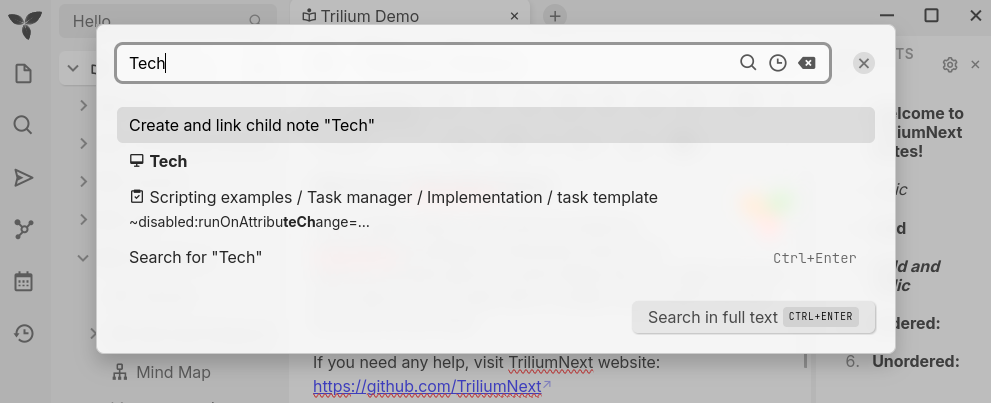
Jump to Note#
The Jump to Note function allows easy navigation between notes by searching for their title. In addition to that, it can also trigger a full search or create notes.
To enter the “Jump to” dialog:
- In the Launch Bar, press
 button.
button. - Using the keyboard, press Ctrl + J.
In addition to searching for notes, it is also possible to search for commands. See the dedicated section below for more information.
Interaction#
- By default, when there is no text entered it will display the most recent notes.
- Using the keyboard, use the up or down arrow keys to navigate between items. Press Enter to open the desired note.
- If the note doesn't exist, it's possible to create it by typing the desired note title and selecting the Create and link child note option.
Recent notes#
Jump to note also has the ability to show the list of recently viewed / edited notes and quickly jump to it.
To access this functionality, click on Jump to button on the top. By default, (when nothing is entered into autocomplete), this dialog will show the list of recent notes.
Alternatively you can click on the "time" icon on the right.
Command Palette#
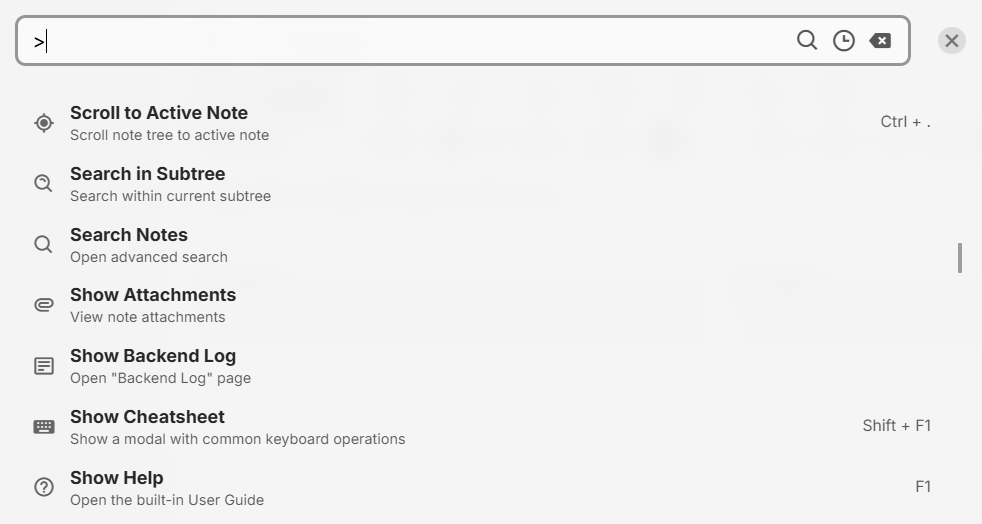
The command palette is a feature which allows easy execution of various commands that can be found throughout the application, such as from menus or keyboard shortcuts. This feature integrates directly into the “Jump to” dialog.
Interaction#
To trigger the command palette:
- Press Ctrl+Shift+J to display the command palette directly.
- If in the “Jump to” dialog, type
>in the search to switch to the command palette.
Interaction:
- Type a few words to filter between commands.
- Use the up and down arrows on the keyboard or the mouse to select a command.
- Press Enter to execute the command.
To exit the command palette:
- Remove the
>in the search to go back to the note search. - Press Esc to dismiss the dialog entirely.
Options available#
Currently the following options are displayed:
- Most of the Keyboard Shortcuts have an entry, with the exception of those that are too specific to be run from a dialog.
- Some additional options which are not yet available as keyboard shortcuts, but can be accessed from various menus such as: exporting a note, showing attachments, searching for notes or configuring the Launch Bar.
Limitations#
Currently it's not possible to define custom actions that are displayed in the command palette. In the future this might change by integrating the options in the launch bar, which can be customized if needed.