Math Equations
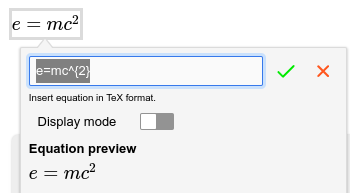
Within text notes, it's possible to enter mathematical equations using the ![]() button from the Formatting toolbar (generally found under the Insert buttons).
button from the Formatting toolbar (generally found under the Insert buttons).
The mathematical expression must be written in the TeX format. There is no visual editor for the math equations, only a preview.
Enabling Display mode will render the equation slightly bigger (especially if using big operators such as summation, or fractions) and center it. Display mode equations will act as blocks (i.e. like paragraphs, or tables) and can be inserted for example in lists. Non-display equations can be part of the text.
Keyboard shortcuts#
If inserting equations frequently, using the Ctrl+M keyboard shortcut can be more comfortable. Alternatively, type $$ or \[ to trigger the popup directly.
There is currently no quick way to turn an already typed-out equation, such as surrounding it with $ or pressing Ctrl+M.
Supported math features#
Technically we are using the KaTeX library which allows for a subset of the TeX format. To see the full list of supported features, consult the Supported Functions and the Support Table from the official documentation.
Markdown support#
Math equations will be preserved when exporting to or importing from Markdown, surrounded by $ characters for inline math expressions, and $$ for display mode.
If you notice any issue with the Markdown import/export for equations, feel free to report it while providing the equation that causes issues.
Formatting the equation#
It is possible to customize the font size and foreground color for both inline and display-mode equations, just like any other text. For inline equations, the background color/highlight can also be adjusted.