Table of contents
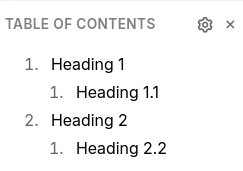
The table of contents appears in the Right Sidebar automatically when there are multiple headings in a text note.
Interaction#
- Clicking on a heading will scroll the document to the position of the heading.
- Pressing the close button will dismiss the table of contents but it can be shown again from the Floating buttons section.
Global configuration#
In Text Notes options, look for the Table of Contents section and configure the minimum amount of headings that need to be present in the current note in order for the table of contents to show:
- To always hide it, set the value to a really large number (e.g. 10000).
- To always display it if there's at least a single heading, set the value to 1.
Per-note configuration#
Use Attributes to configure the table of contents for a particular note:
#toc=showwill show the table of contents for that note regardless of the global settings.- Similarly,
#toc=hidewill always hide the table of contents for that note.